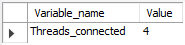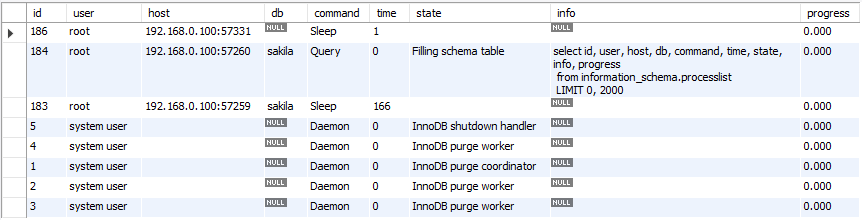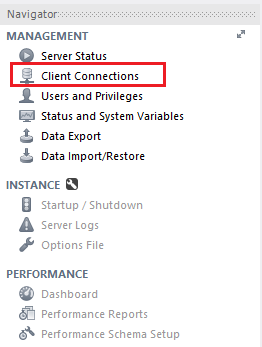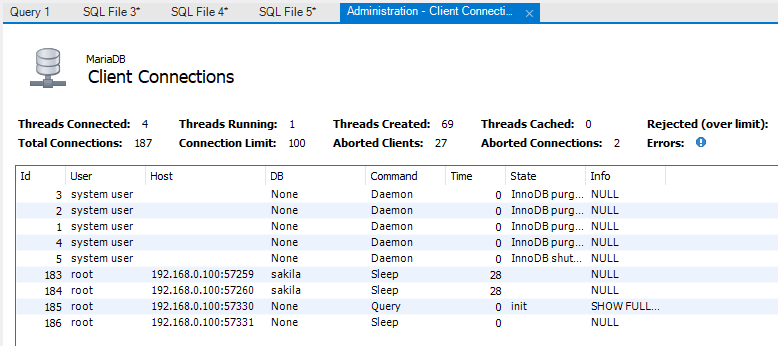根據分支1新建了功能分支1,并在此上開發一段時間,后來分支1被別人提交了代碼,因此分支1比功能分支1要新,這時,可以將功能分支1與分支1進行合并,但會多出很多COMMIT,這時就出現了rebase,
GIT會將功能分支1上的所有COMMIT另存一個文件,回退到分支1原始狀態,再更新至當前分支1的狀態,再把另存文件的COMMIT執行一遍,就成了已經合并的新的功能分支1。
http://jartto.wang/2018/12/11/git-rebase/GIT使用rebase和merge的正確姿勢
https://zhuanlan.zhihu.com/p/34197548git merge和git rebase的區別, 切記:永遠用rebase
https://zhuanlan.zhihu.com/p/75499871
https://computingforgeeks.com/how-to-run-java-jar-application-with-systemd-on-linux/systemd自啟動java程序
https://www.cnblogs.com/yoyotl/p/8178363.html------------------------------------------------------------
[Unit]
Description=TestJava
After=network.target
[Service]
Type=forking
ExecStart=/home/test/startTest.sh
ExecStop=/home/test/stopTest.sh
[Install]
WantedBy=multi-user.target
-------------------------------------------------------------
How to Autorun application at the start up in Linux
https://developer.toradex.com/knowledge-base/how-to-autorun-application-at-the-start-up-in-linuxHow to automatically run program on Linux startup
https://www.simplified.guide/linux/automatically-run-program-on-startupSystemd 入門教程:實戰篇
https://www.ruanyifeng.com/blog/2016/03/systemd-tutorial-part-two.htmlSystemd 入門教程:命令篇
http://www.ruanyifeng.com/blog/2016/03/systemd-tutorial-commands.html
Nexus Repository Manager is a tool that allows us to store and use libraries we need in projects such as Maven project…
 In this tutorial, I summarize the tutorials of Huong Dan Java on the Nexus Repository Manager for your reference.
In this tutorial, I summarize the tutorials of Huong Dan Java on the Nexus Repository Manager for your reference.
Installation
In this tutorial, I will guide you how to install Nexus Repository Manager.
Configuration
In order to create a new Maven Repository in the Nexus Repository Manager, you can refer to this tutorial.
We need to define a Role to define User rights in the Nexus Repository Manager.
To be able to do anything in the Nexus Repository Manager, you need to create and use the User.
Manipulation
Nexus Repository Manager supports us UI to upload any artifact to the Repository.
In addition to the UI, we can also use the RESTful API to upload an artifact.
Using a command
Option 1
show status where variable_name = 'threads_connected';
Columns
- Variable_name - Name of the variable shown
- Value - Number of active connections
Rows
- One row: Only one row is displayed
Sample results
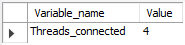
Option 2
show processlist;
Columns
- Id - The connection identifier
- User - The MariaDB user who issued the statement
- Host - Host name and client port of the client issuing the statement
- db - The default database (schema), if one is selected, otherwise NULL
- Command - The type of command the thread is executing
- Time - The time in seconds that the thread has been in its current state
- State - An action, event, or state that indicates what the thread is doing
- Info - The statement the thread is executing, or NULL if it is not executing any statement
- Progress - The total progress of the process (0-100%)
Rows
- One row: represents one active connection
- Scope of rows: total of active connections
Sample results

Using a query
Option 3
select id, user, host, db, command, time, state,
info, progress from information_schema.processlist;
Columns
- Id - The connection identifier
- User - The MariaDB user who issued the statement
- Host - Host name and client port of the client issuing the statement
- db - The default database (schema), if one is selected, otherwise NULL
- Command - The type of command the thread is executing
- Time - The time in seconds that the thread has been in its current state
- State - An action, event, or state that indicates what the thread is doing
- Info - The statement the thread is executing, or NULL if it is not executing any statement
- Progress - The total progress of the process (0-100%)
- memory_used - Amount of memory used by the active connection
Rows
- One row: represents one active connection
- Scope of rows: total of active connections
Sample results
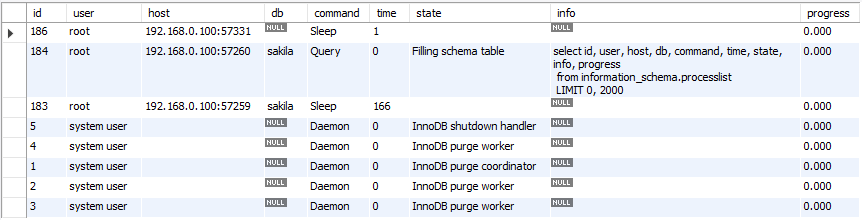
Using the GUI
Option 4
Click on the Client Connections option of the Management tab (left navigation pane)
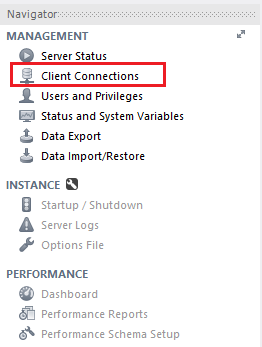
This action will show the Client Connections screen containing the current active connections
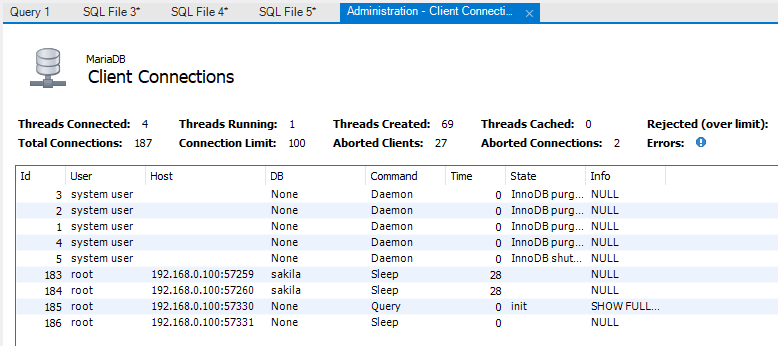
 In this tutorial, I summarize the tutorials of Huong Dan Java on the Nexus Repository Manager for your reference.
In this tutorial, I summarize the tutorials of Huong Dan Java on the Nexus Repository Manager for your reference.