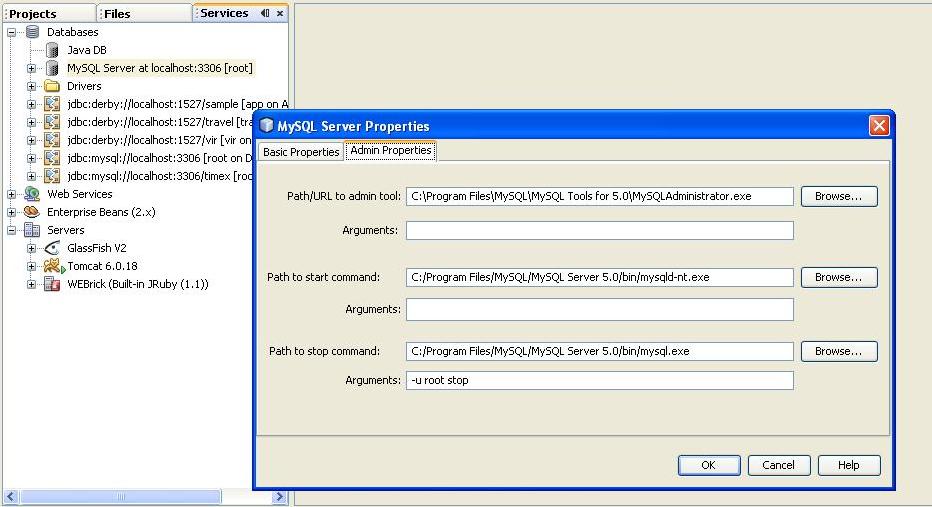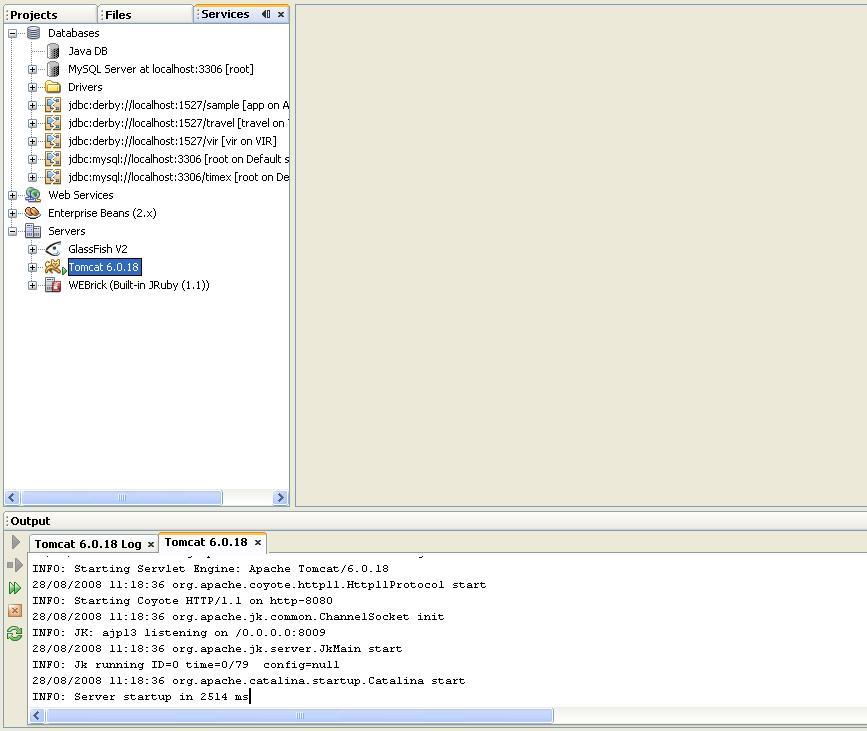昨晚中刀了,系統不得不重裝,好在Netbeans啊,MySQL, Tomcat之類的東西裝在其他盤符,所以損失不大。
一早重灌系統后,試試Netbeans。Tomcat啟動正常,MySQL倒是有點問題。
Services - Databases - Register MySQL database
因為MySQL安裝目錄什么都沒有改變,所以MySQL Server Properties 安照之前配置;
但是配置完畢后MySQL Server at localhost:3306 顯示not connected。
想想大概是重裝系統后,沒有添加服務的關系,于是在系統里添加路徑,
然后在Start- command -cmd Dos窗口里直接輸入
想來不是localhost的問題,檢查services 發現MySQL50的服務并沒有運行,再看MySQL服務屬性
Path to executable的設置上,mysqld-nt的位置被設置在C:\了,問題就在這里,原來服務裝錯了。
發現問題了,可是如何刪除(修改)服務又成了新問題,在dos窗口想用mysql-nt -remove來刪除服務,提示服務沒有安裝。
最后只能直接在注冊表里修改的方法:
Start - command - regedit
總結: 所謂的ERROR 2003: Can't connect to MySQL server on 'localhost' (10061) 估計應該是MySQL服務沒有正常運行造成的,
所以只要重新正確啟動MySQL服務,問題就迎刃而解了!
一早重灌系統后,試試Netbeans。Tomcat啟動正常,MySQL倒是有點問題。
Services - Databases - Register MySQL database
因為MySQL安裝目錄什么都沒有改變,所以MySQL Server Properties 安照之前配置;
但是配置完畢后MySQL Server at localhost:3306 顯示not connected。
想想大概是重裝系統后,沒有添加服務的關系,于是在系統里添加路徑,
然后在Start- command -cmd Dos窗口里直接輸入
mysqld-nt --install MySQL50 --defaults-file="I:\Program Files\MySQL\MySQL Server 5.0\my.ini" (MySQL安裝在I:\Program Files\MySQL\MySQL Server 5.0\)
提示Service installed。但是運行service提示:ERROR 2003: Can't connect to MySQL server on 'localhost' (10061)
開始考慮到是不是防火墻關系,關閉防火墻問題依舊,并發現同樣使用localhost的Java DB運行ok,想來不是localhost的問題,檢查services 發現MySQL50的服務并沒有運行,再看MySQL服務屬性
Path to executable的設置上,mysqld-nt的位置被設置在C:\了,問題就在這里,原來服務裝錯了。
發現問題了,可是如何刪除(修改)服務又成了新問題,在dos窗口想用mysql-nt -remove來刪除服務,提示服務沒有安裝。
最后只能直接在注冊表里修改的方法:
Start - command - regedit
\HKEY_LOCAL_MACHINE\SYSTEM\CurrentControlSet\Services、MySQL50
ImagePath 將錯誤的路徑改成 "I:\Program Files\MySQL\MySQL Server 5.0\bin\mysqld-nt"--defaults-file="I:\Program Files\MySQL\MySQL Server 5.0\my.ini" MySQL50
完了,服務里啟動MySQL50 服務,Netbeans里MySQL連接測試ok!ImagePath 將錯誤的路徑改成 "I:\Program Files\MySQL\MySQL Server 5.0\bin\mysqld-nt"--defaults-file="I:\Program Files\MySQL\MySQL Server 5.0\my.ini" MySQL50
總結: 所謂的ERROR 2003: Can't connect to MySQL server on 'localhost' (10061) 估計應該是MySQL服務沒有正常運行造成的,
所以只要重新正確啟動MySQL服務,問題就迎刃而解了!