I don't need to spend time on introducing Netbeans. Of course, comparing to Eclipse, Netbeans still has lots spaces need to improve. But to me, Netbeans is no doubted a good and powerful tool for me. The latest version is 6.5 beta, but I think 6.1 Final is enough for studying purpose.
To MySQL, there is a MySQL GlassFish Bundle Netbeans on the web. Certainly, we can manually install MySQL community edition. There is a windows installation pack and zip pack, and we can google many articles about how to install MySQL, normally about how to add MySQL to windows Services. MySQL GUI Tools is also necessary. About MySQL Java Connector, it is essential as well. But I think Netbeans provides MySQL JDBC Driver - mysql-connector-java-5.1.5-bin.jar already.
If choose to install MySQL GlassFish Bundle edition,, we don't need to configure any more but to setup MySQL GUI Tools, as following figure. If manually install MySQL, we need to setup the path of start command and stop command which also can reference to following figure.
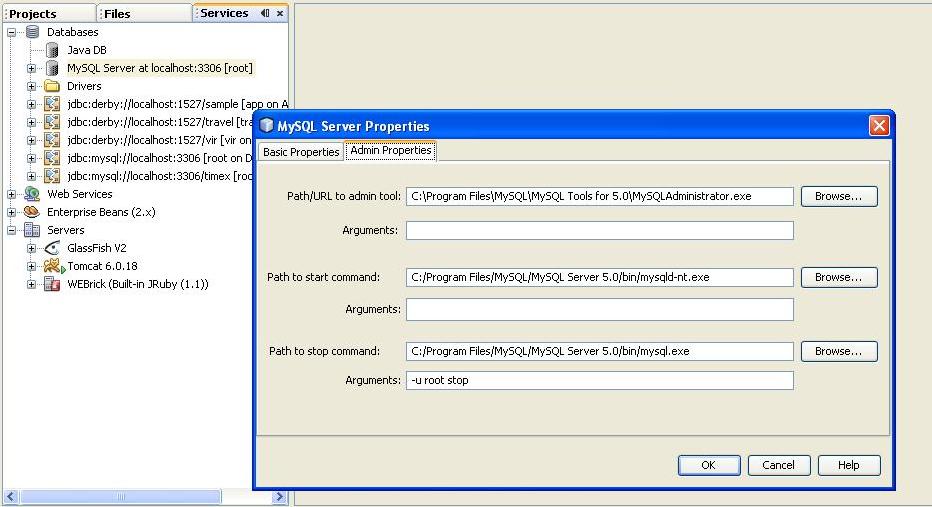
Comparing to install MySQL, I think Tomcat is much easier to install. The full pack or Web & Java EE Pack Netbeans 6.1 Final edition already had bundled Tomcat 6.0.16銆侻anual installation is not hard either, and the latest version is Tomcat 6.x . The thing we should notice is that we have better not to install windows installation pack, since the pack missed some batch files. During the configuring server in Netbeans, there would be some warning display. I suggest downloading the zip pack to install.
Step by step for configuring server.
Select Services - Servers - Add Server.. In Add Server Instance window, choose Tomcat 6.0, and give the name for server then press Next button

Installation and Login Details dialog window, in Catalina Home field, specify the path of Tomcat and setup user and password. After that, press Finish button to finish the configuration.

select Tomcat Server, right-click Start, the information displayed in output window shows the server start successfully.
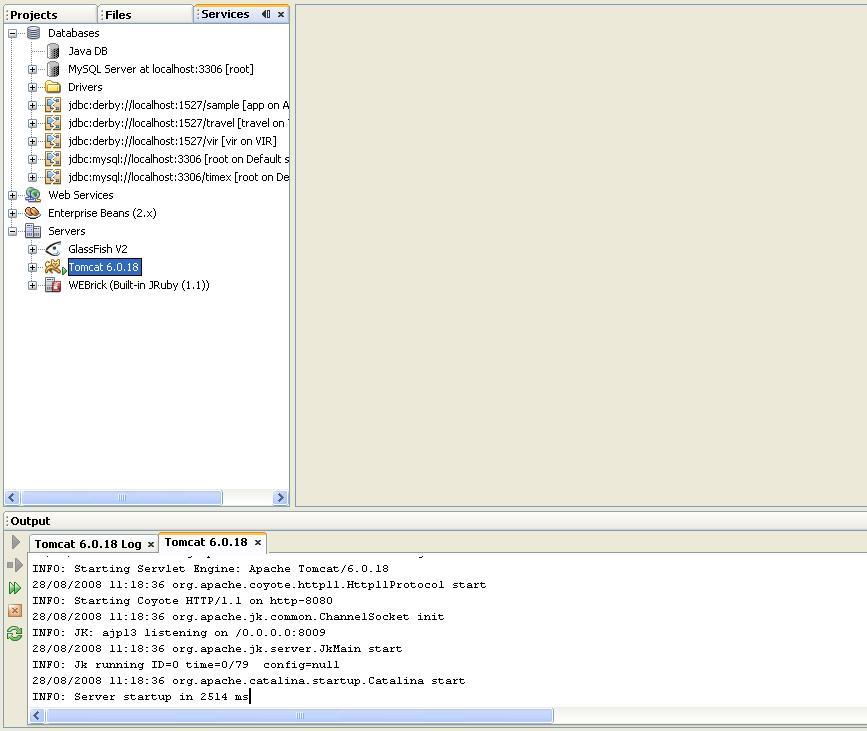
Alright, everything is done! How easy it is! Then let's start coding!
]]>