鼠標模擬和鍵盤映射測試
因為畢業(yè)設(shè)計需要,做了一點點鼠標和鍵盤模擬的測試,收獲了一點關(guān)于Robot知識,這是一個非常有趣的類,此類用于測試自動化,自運行演示程序和其他需要控制鼠標和鍵盤的應(yīng)用程序生成本機系統(tǒng)輸入事件。Robot類主要目的是便于java平臺實現(xiàn)自動測試。主要方法如下:動作都在java.awt.event包中的KeyEvent和MouseEvent中定義- void keyPress(int keycode)按下給定的鍵
- void keyRelease(int keycode)釋放給定的鍵
- void mouseMove(int x, int y)將鼠標指針移動到給定屏幕坐標
- void mousePress(int buttons)按下一個或多個鼠標按鈕
- void mouseRelease(int buttons)釋放一個或多個鼠標按鈕
- void mouseWheel(int wheelAmt)在配有滾輪的鼠標旋轉(zhuǎn)滾輪
- BufferedImage createScreenCapture(Rectangle screenRect)創(chuàng)建包含從屏幕中讀取的像素的圖像
/*
* MouseSimulate.java
*
* Created on 2007-5-7, 4:03:04
*
* To change this template, choose Tools | Template Manager
* and open the template in the editor.
*/
package cn.edu.yutao;
import java.awt.AWTException;
import java.awt.Dimension;
import java.awt.Robot;
import java.awt.Toolkit;
import java.awt.event.InputEvent;
import java.util.Random;
/**
*
* @author Aslan
*/
public class MouseSimulate implements Runnable{
private volatile boolean isRunning = false;
private Robot robot;
private Dimension dim;
private Random random;
public MouseSimulate() {
random = new Random();
dim = Toolkit.getDefaultToolkit().getScreenSize();
try{
robot = new Robot();
}catch(AWTException e){
e.printStackTrace();
}
}
public void run() {
while(isRunning){
int x = random.nextInt((int)dim.getWidth());
int y = random.nextInt((int)dim.getHeight());
System.out.println("the mouse located in (" + x + "," + y + ")");
robot.mouseMove(x, y);
robot.mousePress(InputEvent.BUTTON1_MASK);
try{
Thread.sleep(1000);
}catch(InterruptedException e){
e.printStackTrace();
}
}
}
public synchronized void start(){
isRunning = true;
}
public synchronized void stop(){
isRunning = false;
}
public static void main(String[] args){
MouseSimulate test = new MouseSimulate();
test.start();
System.out.println("-----------time start-------------");
Thread thread = new Thread(test);
thread.start();
try{
Thread.sleep(10000);
}catch(InterruptedException e){
e.printStackTrace();
}
test.stop();
System.out.println("-----------time stop--------------");
}
}
* MouseSimulate.java
*
* Created on 2007-5-7, 4:03:04
*
* To change this template, choose Tools | Template Manager
* and open the template in the editor.
*/
package cn.edu.yutao;
import java.awt.AWTException;
import java.awt.Dimension;
import java.awt.Robot;
import java.awt.Toolkit;
import java.awt.event.InputEvent;
import java.util.Random;
/**
*
* @author Aslan
*/
public class MouseSimulate implements Runnable{
private volatile boolean isRunning = false;
private Robot robot;
private Dimension dim;
private Random random;
public MouseSimulate() {
random = new Random();
dim = Toolkit.getDefaultToolkit().getScreenSize();
try{
robot = new Robot();
}catch(AWTException e){
e.printStackTrace();
}
}
public void run() {
while(isRunning){
int x = random.nextInt((int)dim.getWidth());
int y = random.nextInt((int)dim.getHeight());
System.out.println("the mouse located in (" + x + "," + y + ")");
robot.mouseMove(x, y);
robot.mousePress(InputEvent.BUTTON1_MASK);
try{
Thread.sleep(1000);
}catch(InterruptedException e){
e.printStackTrace();
}
}
}
public synchronized void start(){
isRunning = true;
}
public synchronized void stop(){
isRunning = false;
}
public static void main(String[] args){
MouseSimulate test = new MouseSimulate();
test.start();
System.out.println("-----------time start-------------");
Thread thread = new Thread(test);
thread.start();
try{
Thread.sleep(10000);
}catch(InterruptedException e){
e.printStackTrace();
}
test.stop();
System.out.println("-----------time stop--------------");
}
}
Robot類的方法createScreenCapture可以簡單的用于抓取屏幕圖片,可以在java應(yīng)用程序中直接調(diào)用該方法抓取屏幕,檢測遠程電腦屏幕狀態(tài),這里參考了java社區(qū)的例子,默認構(gòu)造函數(shù)生成后綴為png的文件,可以在第二個構(gòu)造函數(shù)傳入其他名稱,支持gif和jpg。截圖程序源碼如下:
/*
* GuiCamera.java
*
* Created on 2007-5-7, 4:18:46
*
* To change this template, choose Tools | Template Manager
* and open the template in the editor.
*/
package cn.edu.yutao;
import java.awt.Dimension;
import java.awt.Rectangle;
import java.awt.Robot;
import java.awt.Toolkit;
import java.awt.image.BufferedImage;
import java.io.File;
import javax.imageio.ImageIO;
/**
*
* @author Aslan
*/
public class GuiCamera {
private String fileName;
private final String defaultFileName = "camera";
private String format;
private final String defaultFormat = "png";
Dimension dim = Toolkit.getDefaultToolkit().getScreenSize();
public GuiCamera() {
this.fileName = defaultFileName;
this.format = defaultFormat;
}
public GuiCamera(String fileName, String format) {
this.fileName = fileName;
this.format = format;
}
public void capture() throws Exception{
BufferedImage imageScreen = (new Robot()).createScreenCapture(new Rectangle((int)dim.getWidth(), (int)dim.getHeight()));
String imageName = this.fileName + "." + this.format;
File file = new File(imageName);
System.out.println("Save file " + imageName);
ImageIO.write(imageScreen, format, file);
System.out.println("Finished!!");
}
public static void main(String[] args){
GuiCamera camera = new GuiCamera("hello", "jpg");
try{
camera.capture();
}catch(Exception e){
e.printStackTrace();
}
}
}
以上程序都在mac os 10.4.8下測試,截圖為 很漂亮~ 出現(xiàn)警告是因為某些api在jdk6中已經(jīng)標記為廢棄。* GuiCamera.java
*
* Created on 2007-5-7, 4:18:46
*
* To change this template, choose Tools | Template Manager
* and open the template in the editor.
*/
package cn.edu.yutao;
import java.awt.Dimension;
import java.awt.Rectangle;
import java.awt.Robot;
import java.awt.Toolkit;
import java.awt.image.BufferedImage;
import java.io.File;
import javax.imageio.ImageIO;
/**
*
* @author Aslan
*/
public class GuiCamera {
private String fileName;
private final String defaultFileName = "camera";
private String format;
private final String defaultFormat = "png";
Dimension dim = Toolkit.getDefaultToolkit().getScreenSize();
public GuiCamera() {
this.fileName = defaultFileName;
this.format = defaultFormat;
}
public GuiCamera(String fileName, String format) {
this.fileName = fileName;
this.format = format;
}
public void capture() throws Exception{
BufferedImage imageScreen = (new Robot()).createScreenCapture(new Rectangle((int)dim.getWidth(), (int)dim.getHeight()));
String imageName = this.fileName + "." + this.format;
File file = new File(imageName);
System.out.println("Save file " + imageName);
ImageIO.write(imageScreen, format, file);
System.out.println("Finished!!");
}
public static void main(String[] args){
GuiCamera camera = new GuiCamera("hello", "jpg");
try{
camera.capture();
}catch(Exception e){
e.printStackTrace();
}
}
}
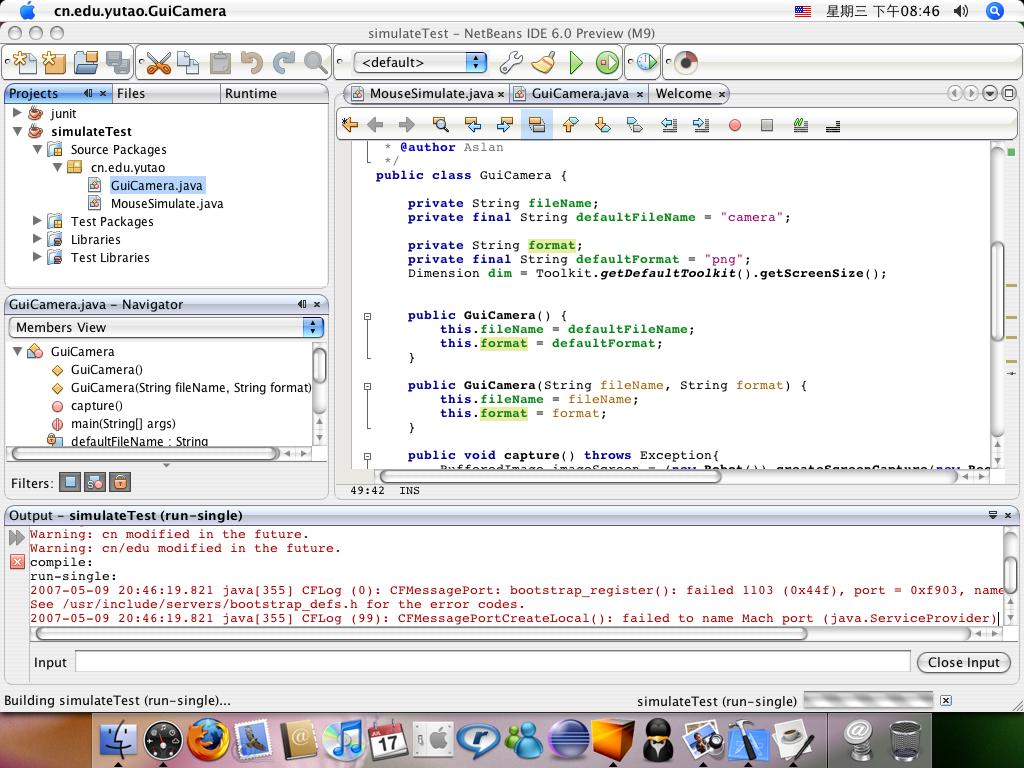
posted on 2007-05-09 21:44 伽藍 閱讀(2127) 評論(5) 編輯 收藏 所屬分類: Java SE



