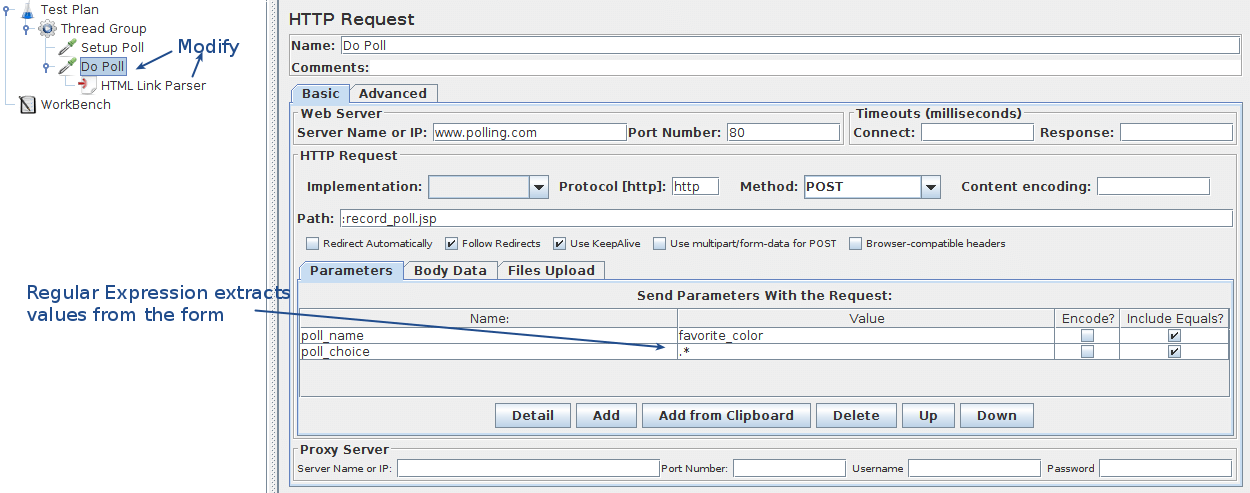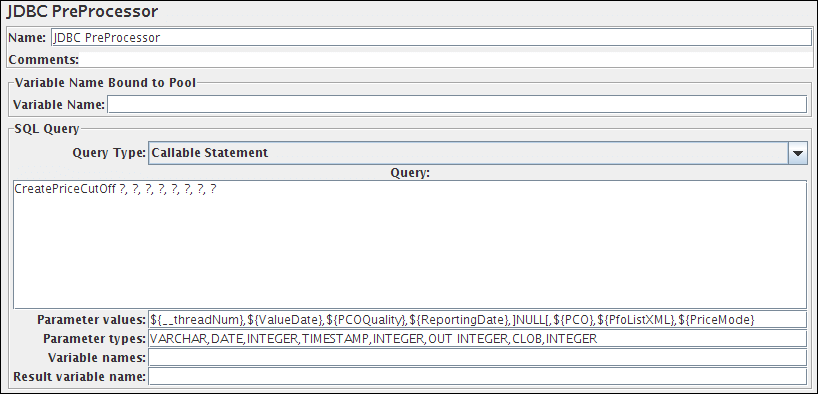jmeter之前置處理器
18.7.7 BeanShell PreProcessor | ||||||||||||||||||
The BeanShell PreProcessor allows arbitrary code to be applied before taking a sample. For full details on using BeanShell, please see the BeanShell website. The test element supports the ThreadListener and TestListener methods. These should be defined in the initialisation file. See the file BeanShellListeners.bshrc for example definitions. Control Panel 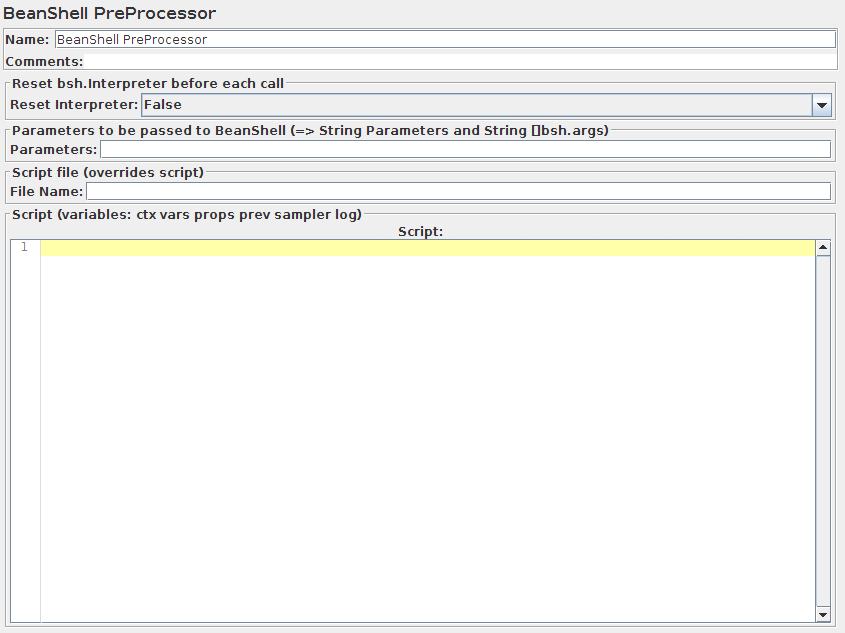
Before invoking the script, some variables are set up in the BeanShell interpreter:
For details of all the methods available on each of the above variables, please check the Javadoc If the property beanshell.preprocessor.init is defined, this is used to load an initialisation file, which can be used to define methods etc for use in the BeanShell script. |
18.7.8 BSF PreProcessor | ||||||||||||||||||
The BSF PreProcessor allows BSF script code to be applied before taking a sample. Control Panel 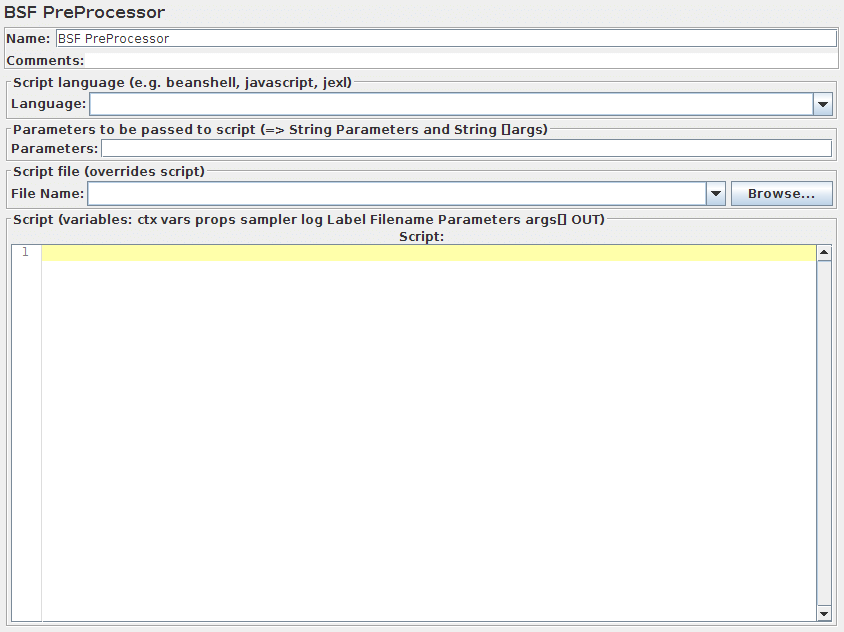
The script (or file) is processed using the BSFEngine.exec() method, which does not return a value. The following BSF variables are set up for use by the script:
For details of all the methods available on each of the above variables, please check the Javadoc |
18.7.3 HTML Parameter Mask (DEPRECATED) | |||||||||||||||||||||||||
*** This element is deprecated. Use Counter instead *** | |||||||||||||||||||||||||
The HTML Parameter Mask is used to generate unique values for HTML arguments. By specifying the name of the parameter, a value prefix and suffix, and counter parameters, this modifier will generate values of the form "
As an example, the username for a login script could be modified to send a series of values such as: Control Panel 
| |||||||||||||||||||||||||
18.7.2 HTTP URL Re-writing Modifier | |||||||||||||||||||||
This modifier works similarly to the HTML Link Parser, except it has a specific purpose for which it is easier to use than the HTML Link Parser, and more efficient. For web applications that use URL Re-writing to store session ids instead of cookies, this element can be attached at the ThreadGroup level, much like the HTTP Cookie Manager . Simply give it the name of the session id parameter, and it will find it on the page and add the argument to every request of that ThreadGroup. Alternatively, this modifier can be attached to select requests and it will modify only them. Clever users will even determine that this modifier can be used to grab values that elude the HTML Link Parser . Control Panel 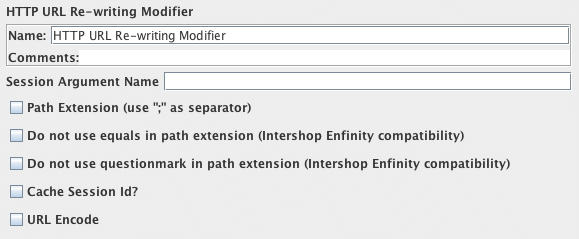
| |||||||||||||||||||||
18.7.1 HTML Link Parser | |||
This modifier parses HTML response from the server and extracts links and forms. A URL test sample that passes through this modifier will be examined to see if it "matches" any of the links or forms extracted from the immediately previous response. It would then replace the values in the URL test sample with appropriate values from the matching link or form. Perl-type regular expressions are used to find matches. Control Panel 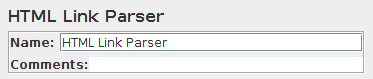
Spidering Example Consider a simple example: let's say you wanted JMeter to "spider" through your site, hitting link after link parsed from the HTML returned from your server (this is not actually the most useful thing to do, but it serves as a good example). You would create a Simple Controller , and add the "HTML Link Parser" to it. Then, create an HTTP Request, and set the domain to ".*", and the path likewise. This will cause your test sample to match with any link found on the returned pages. If you wanted to restrict the spidering to a particular domain, then change the domain value to the one you want. Then, only links to that domain will be followed. Poll Example A more useful example: given a web polling application, you might have a page with several poll options as radio buttons for the user to select. Let's say the values of the poll options are very dynamic - maybe user generated. If you wanted JMeter to test the poll, you could either create test samples with hardcoded values chosen, or you could let the HTML Link Parser parse the form, and insert a random poll option into your URL test sample. To do this, follow the above example, except, when configuring your Web Test controller's URL options, be sure to choose "POST" as the method. Put in hard-coded values for the domain, path, and any additional form parameters. Then, for the actual radio button parameter, put in the name (let's say it's called "poll_choice"), and then ".*" for the value of that parameter. When the modifier examines this URL test sample, it will find that it "matches" the poll form (and it shouldn't match any other form, given that you've specified all the other aspects of the URL test sample), and it will replace your form parameters with the matching parameters from the form. Since the regular expression ".*" will match with anything, the modifier will probably have a list of radio buttons to choose from. It will choose at random, and replace the value in your URL test sample. Each time through the test, a new random value will be chosen.
|
18.7.9 JDBC PreProcessor | |
The JDBC PreProcessor enables you to run some SQL statement just before a sample runs. This can be useful if your JDBC Sample requires some data to be in DataBase and you cannot compute this in a setup Thread group. For details, see JDBC Request . See the following Test plan: See Also:
In the linked test plan,"Create Price Cut-Off" JDBC PreProcessor calls a stored procedure to create a Price Cut-Off in Database, this one will be used by "Calculate Price cut off".
| |
18.4.14 User Defined Variables | ||||||||||
The User Defined Variables element lets you define an initial set of variables , just as in the Test Plan . Note that all the UDV elements in a test plan - no matter where they are - are processed at the start. So you cannot reference variables which are defined as part of a test run, e.g. in a Post-Processor. UDVs should not be used with functions that generate different results each time they are called. Only the result of the first function call will be saved in the variable. However, UDVs can be used with functions such as __P(), for example: HOST ${__P(host,localhost)} which would define the variable "HOST" to have the value of the JMeter property "host", defaulting to "localhost" if not defined.
For defining variables during a test run, see User Parameters . UDVs are processed in the order they appear in the Plan, from top to bottom. For simplicity, it is suggested that UDVs are placed only at the start of a Thread Group (or perhaps under the Test Plan itself). Once the Test Plan and all UDVs have been processed, the resulting set of variables is copied to each thread to provide the initial set of variables. If a runtime element such as a User Parameters Pre-Processor or Regular Expression Extractor defines a variable with the same name as one of the UDV variables, then this will replace the initial value, and all other test elements in the thread will see the updated value. Control Panel 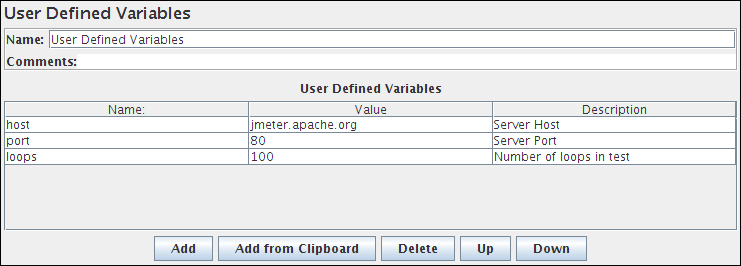
| ||||||||||
18.7.5 User Parameters | |||||||||
Allows the user to specify values for User Variables specific to individual threads. User Variables can also be specified in the Test Plan but not specific to individual threads. This panel allows you to specify a series of values for any User Variable. For each thread, the variable will be assigned one of the values from the series in sequence. If there are more threads than values, the values get re-used. For example, this can be used to assign a distinct user id to be used by each thread. User variables can be referenced in any field of any jMeter Component. The variable is specified by clicking the Add Variable button in the bottom of the panel and filling in the Variable name in the 'Name:' column. To add a new value to the series, click the 'Add User' button and fill in the desired value in the newly added column. Values can be accessed in any test component in the same thread group, using the function syntax : ${variable}. See also the CSV Data Set Config element, which is more suitable for large numbers of parameters Control Panel 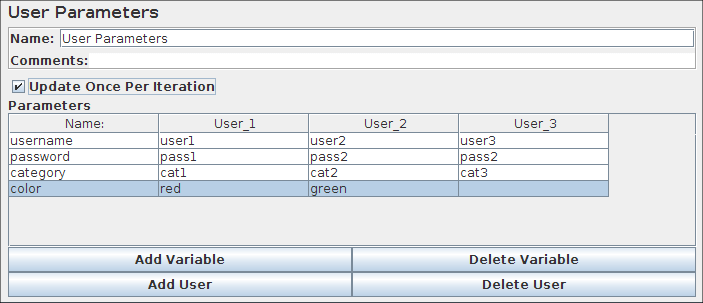
| |||||||||
posted on 2014-03-04 11:19 順其自然EVO 閱讀(6390) 評論(0) 編輯 收藏 所屬分類: jmeter