ditaa is a small command-line utility written in Java, that can
convert diagrams drawn using ascii art ('drawings' that contain
characters that resemble lines like | / - ), into proper
bitmap graphics. This is best illustrated by the following
example -- which also illustrates the benefits of using ditaa in
comparison to other methods :)
+--------+ +-------+ +-------+
| | --+ ditaa +--> | |
| Text | +-------+ |diagram|
|Document| |!magic!| | |
| wmqeeuq| | | | |
+---+----+ +-------+ +-------+
: ^
| Lots of work |
+-------------------------+
|
After conversion using ditaa, the above
file becomes:
 |
ditaa interprets ascci art as a series of open and closed
shapes, but it also uses special markup syntax to increase the
possibilities of shapes and symbols that can be rendered.
ditaa is open source and free software (free as in free
speech), since it is released under the GPL license.
BUT WHY? Does this thing have any real use?
There are several reasons why I did this:
- Simply for hack value. I wanted to know if/how it could be
done and how easily. - Aesthetic reasons and legacy formats: there are
several old FAQs with ascii diagrams lying out there. At this
time and age ascii diagrams make my eyes hurt due to their
ugliness. ditaa can be used to convert them to something
nicer. Although ditaa would not be able to convert all of them
(due to differences in drawing 'style' in each case), it could
prove useful in the effort of modernising some of those
documents without too much effort. I also know a lot of people
that can make an ascii diagram easily, but when it gets to using
a diagram program, they don't do very well. Maybe this utility
could help them make good-looking diagrams easily/quickly. - Embedding diagrams to text-only formats: There is a
number of formats that are text-based (html, docbook, LaTeX,
programming language comments), but when rendered by other
software (browsers, interpreters, the javadoc tool etc), they
can contain images as part of their content. If ditaa was
intergrated with those tools (and I'm planning to do the javadoc
bit myself soon), then you would have readable/editable diagrams
within the text format itself, something that would make things
much easier. ditaa syntax can currently be embedded to HTML. - Reusability of "code": Suppose you make a diagram in
ascii art and you render it with version 0.6b of ditaa. You keep
the ascii diagram, and then version 0.8 comes out, which
features some new cool effects. You re-render your old diagram
with the new version of ditaa, and it looks better, with zero
effort! In that sense ditaa is a diagram markup language, with
very loose syntax.
Download
(((-intro-))) (((-download-))) (((-usage and syntax-))) (((-friends-))) (((-contact-)))
The latest version of ditaa can be obtained from its SourceForge project page.
You can checkout the code using:
???svn co https://ditaa.svn.sourceforge.net/svnroot/ditaa ditaa
You can also browse the code online.
Usage and syntax
(((-intro-))) (((-download-))) (((-usage and syntax-))) (((-friends-))) (((-contact-)))
Command line
You need the latest Java runtimes (JRE) to use ditaa. The best
anti-aliasing can be achieved using Java 1.5 or higher.
To start from the command line, type (where XXX is the version number):
java -jar ditaaXXX.jar
You will be presented with the command-line options help:
-A,--no-antialias Turns anti-aliasing off.
-d,--debug Renders the debug grid over the resulting
image.
-E,--no-separation Prevents the separation of common edges of
shapes. You can see the difference below:
+---------+
| cBLU |
| |
| +----+
| |cPNK|
| | |
+----+----+
|  |  |
| Before processing | Common edge
separation (default) | No separation
(with the -E option) |
-e,--encoding <ENCODING> The encoding of the input file.
-h,--html In this case the input is an HTML file. The
contents of the <pre class="textdiagram"> tags
are rendered as diagrams and saved in the
images directory and a new HTML file is
produced with the appropriate <img> tags.
See the HTML section.
--help Prints usage help.
-o,--overwrite If the filename of the destination image
already exists, an alternative name is chosen.
If the overwrite option is selected, the image
file is instead overwriten.
-r,--round-corners Causes all corners to be rendered as round
corners.
-s,--scale <SCALE> A natural number that determines the size of
the rendered image. The units are fractions of
the default size (2.5 renders 1.5 times bigger
than the default).
-S,--no-shadows Turns off the drop-shadow effect.
-t,--tabs <TABS> Tabs are normally interpreted as 8 spaces but
it is possible to change that using this
option. It is not advisable to use tabs in
your diagrams.
-v,--verbose Makes ditaa more verbose.
Syntax
Round corners
If you use / and \ to connect corners, they are rendered as
round corners:
/--+
| |
+--/
|  |
| Before processing | Rendered |
Color
Color codes can be used to add color to the diagrams. The
syntax of color codes is
cXXX
where XXX is a hex number. The first digit of the number
represents the red compoment of the color, the second digit
represents green and the third blue (good ol' RGB). See below for
an example of use of color codes:
/----\ /----\
|c33F| |cC02|
| | | |
\----/ \----/
/----\ /----\
|c1FF| |c1AB|
| | | |
\----/ \----/
|  |
| Before processing | Rendered |
This can become a bit tedious after a while, so there are (only
some for now) human readable color codes provided:
Color codes
/-------------+-------------\
|cRED RED |cBLU BLU |
+-------------+-------------+
|cGRE GRE |cPNK PNK |
+-------------+-------------+
|cBLK BLK |cYEL YEL |
\-------------+-------------/
|  |
| Before processing | Rendered |
As you can see above, if a colored shape contains any text, the
color of the text is adjusted according to the underlying
color. If the undelying color is dark, the text color is changed
to white (from the default black).
Note that color codes only apply if they are within closed
shapes, and they have no effect anywhere outside.
Tags
ditaa recognises some tags that change the way a rectangular
shape is rendered. All tags are between { and }. See the table below:
| Name | Original | Rendered | Comment |
|---|
| Document | +-----+
|wmqeeuq |
| |
| |
+-----+
|  | Symbol representing a document. |
| Storage | +-----+
|{s} |
| |
| |
+-----+
|  | Symbol representing a form of storage,
like a
database or a hard disk. |
| Input/Output | +-----+
|{io} |
| |
| |
+-----+
|  | Symbol representing input/output. |
Dashed lines
Any lines that contain either at least one = (for horizontal
lines) or at least one : (for vertical lines) are rendered as
dashed lines. Only one of those characters can make a whole line
dashed, so this feature "spreads". The rationale behind that is
that you only have to change one character to switch from normal
to dashed (and vice versa), rather than redrawing the whole
line/shape. Special symbols (like document or storage symbols) can
also be dashed. See below:
----+ /----\ +----+
: | | : |
| | | |{s} |
v \-=--+ +----+
|  |
| Before processing | Rendered |
Point markers
If * is encountered on a line (but not at the end of the
line), it is rendered as a special marker, called the point
marker (this feature is still experimental). See below:
*----*
| | /--*
* * |
| | -*--+
*----*
|  |
| Before processing | Rendered |
Text handling
(This section is still being written)
If the pattern ' o XXXXX' is encountered, where XXXXX is any
text, the 'o' is interpreted and rendered as a bullet point. Note
that there must be a space before the 'o' as well as after it. See
below:
/-----------------\
| Things to do |
| cGRE |
| o Cut the grass |
| o Buy jam |
| o Fix car |
| o Make website |
\-----------------/
|  |
| Before processing | Rendered |
?
HTML mode
When ditaa is run using the --html option, the input
is an HTML file. The contents of the <pre
class="textdiagram"> tags are rendered as diagrams and
saved in the images directory and a new HTML file is
produced with the appropriate <img> tags.
If the id parameter is present in the
<pre> tag, its value is used as the filename of the
rendered png. Otherwise a filename of the form
ditaa_diagram_X.png is used, where X is a
number. Similarly, if there is no output filename specified, the
converted html file is named in the form of
xxxx_processed.html, where xxxx is the filename of the
original file.
In this mode, files that exist are not generated again, they
are just skipped. You can force overwrite of the files using the
--overwrite option.
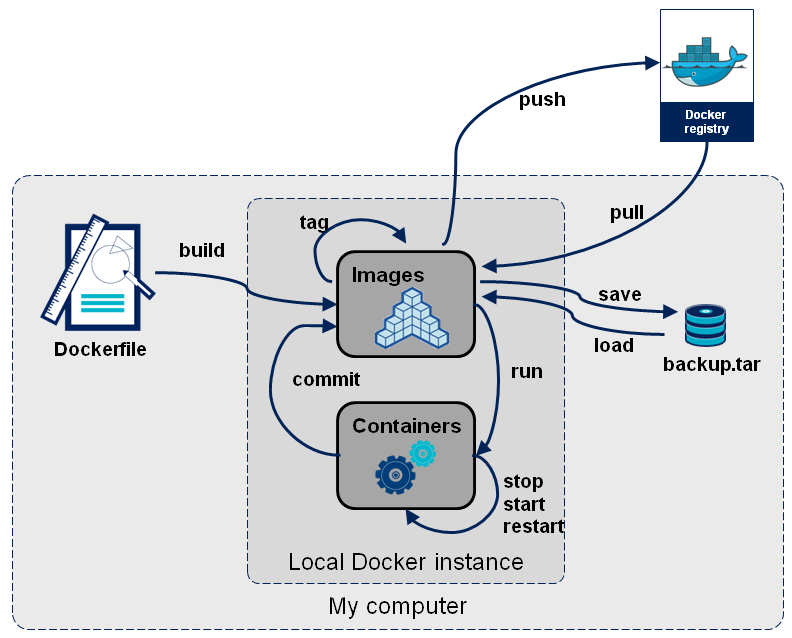 ?
?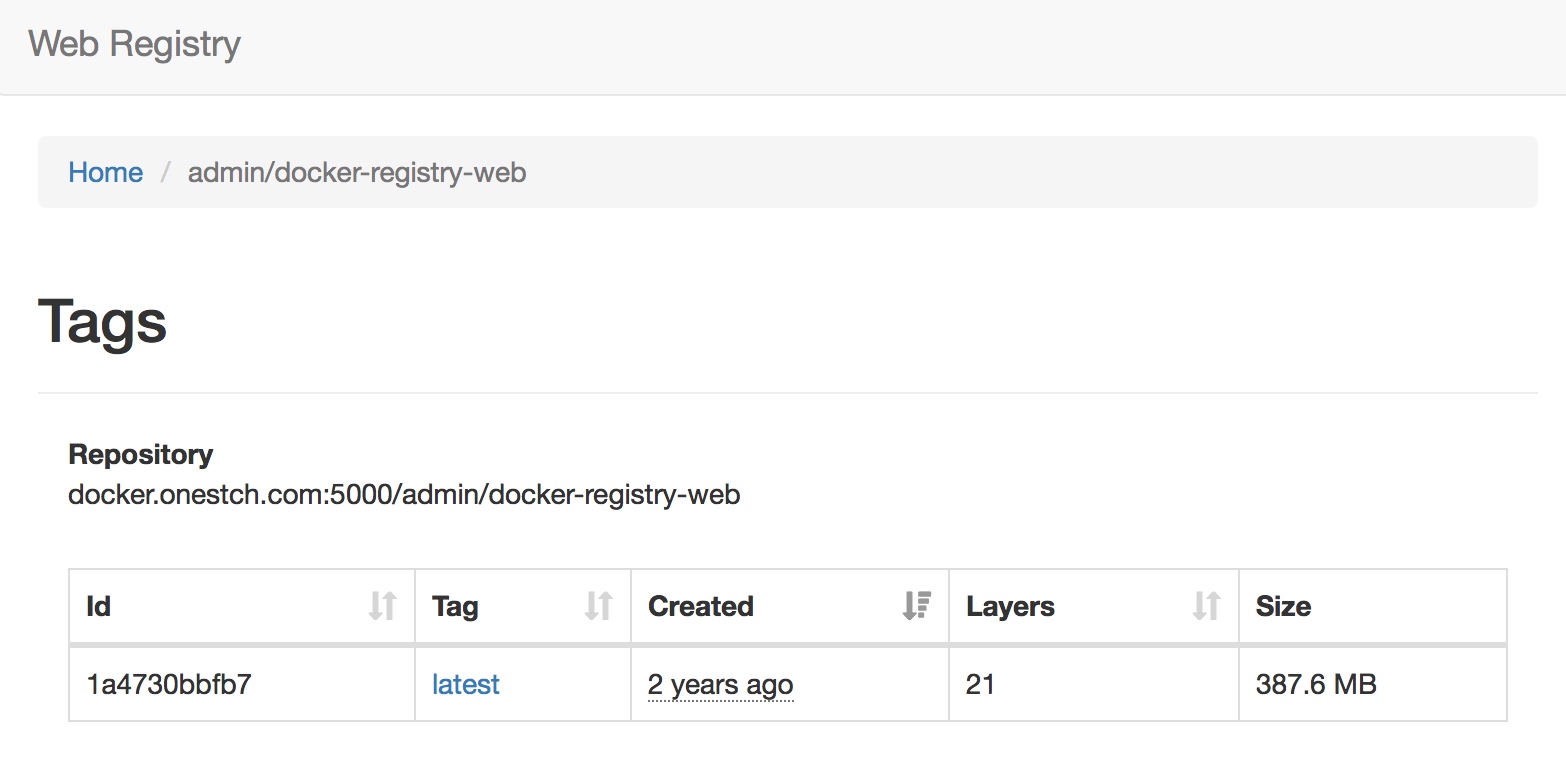 ?
?











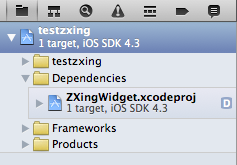
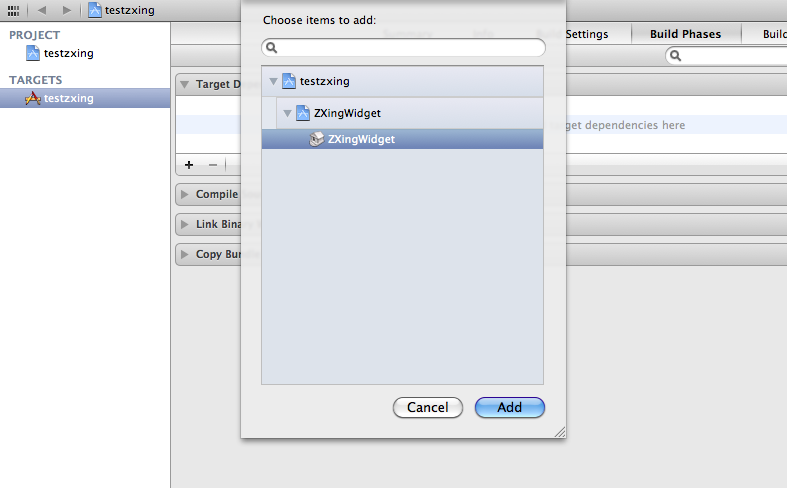
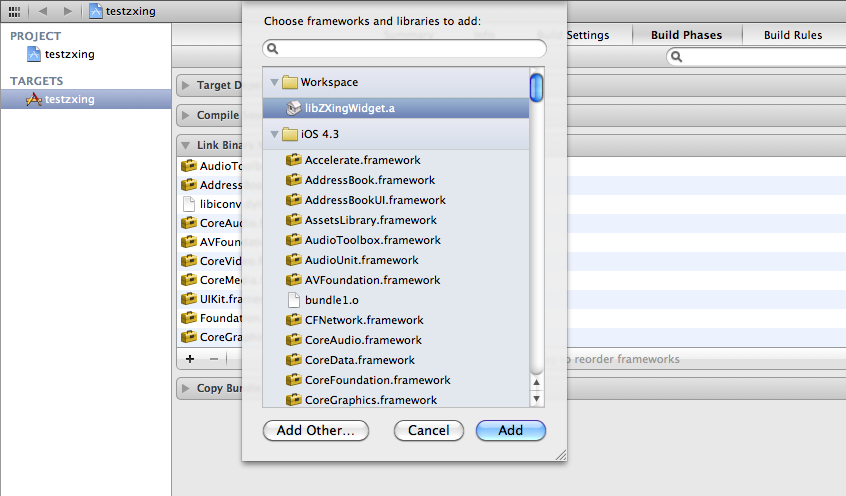
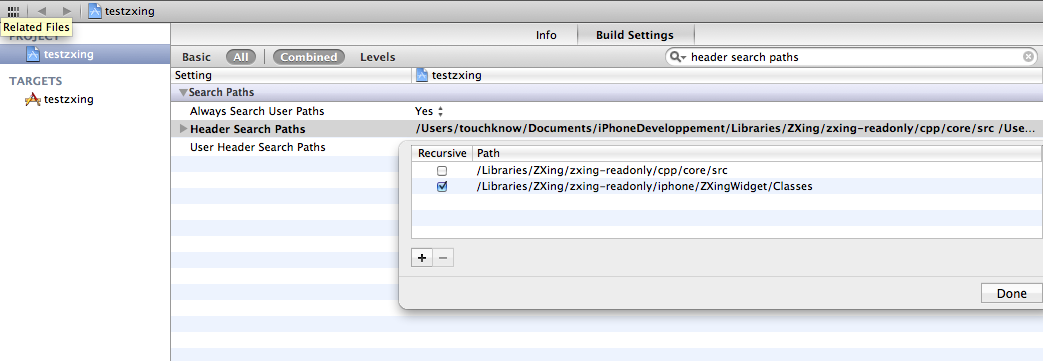

 (33 votes, average: 4.55 out of 5)
(33 votes, average: 4.55 out of 5)
