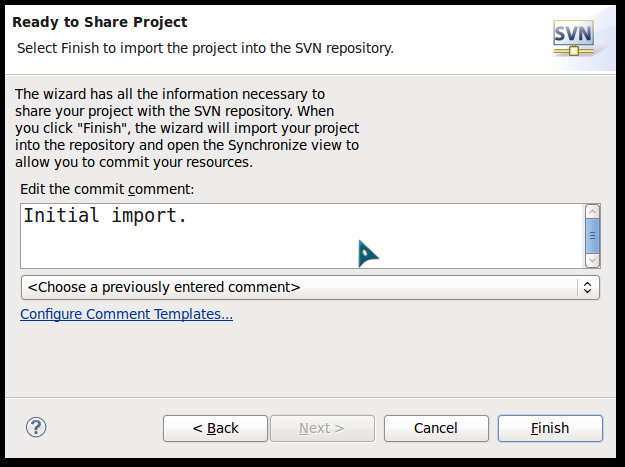A stock Eclipse installation has integrated support for CVS, a popular open source change-management system. The abilities of CVS, and its limitations, are well known, but many groups have been investigating other version-control systems to provide better scaling, better support for merging changes and branching versions, and better support for binary file formats.
Subversion (SVN) is a popular replacement for CVS, offering improved performance (courtesy of intelligent local caching and a database back end), easy and fast branching, and an answer to every one of the shortcomings that people often run into while using CVS.
Read on to see how to add Subversion support to Eclipse and how to perform basic version-control activities from the IDE.
Before you start
You're going to need to download and install Eclipse to follow along.
You'll also need access to a Subversion repository. For demonstration purposes, I'll show you how to check out the Subclipse project and work with projects in a repository on my LAN.
Adding Subclipse to Eclipse
Subclipse is a project to add Subversion support to the Eclipse IDE. The software is released under the Eclipse Public License (EPL) 1.0 open source license. Read Download and Install to see how to add subclipse to Eclipse.
Tips:In addition, if you are on Linux, your distribution might only support a specific version of Subversion and JavaHL. So you might want to stick with a specific version of Subclipse for that client. More information on how to get JavaHL, and the right version for each version of Subclipse can be found in the wiki .
A quick test
It's always nice to test a new feature once you've finished the installation; we'll try checking out a copy of Subclipse from a Subversion repository to make sure it's been properly installed.
From Eclipse's File menu, choose Import to display the import manager (see Figure 1). Choose Checkout Projects from SVN, then click Next.
Figure 1. The import manager
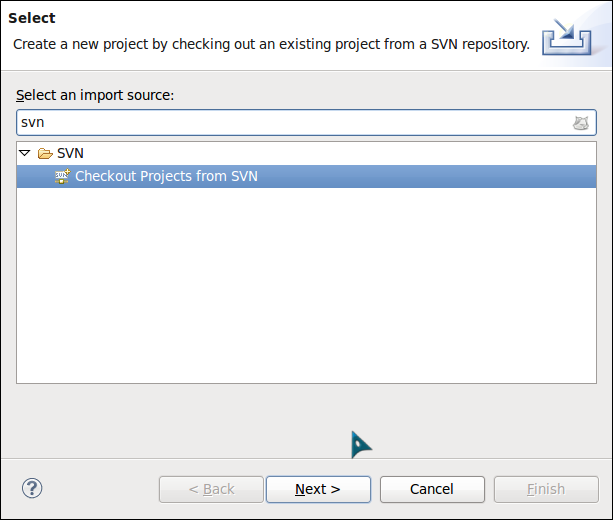
On the Select/Create Location panel (see Figure 2), we need to create a new location (since we don't have any configured yet), so click Next to continue. If the Next button is disabled, switch to the Use existing repository location option, then back to Create a new repository location to enable the Next button.
Figure 2. Creating a new repository location
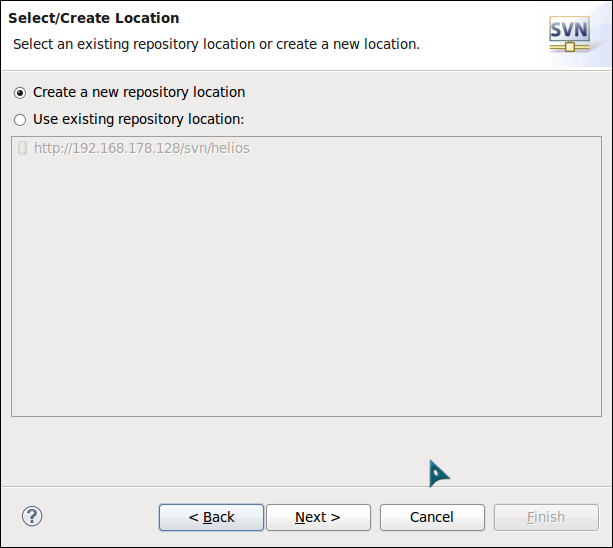
In
the next section (see Figure 3), add the repository URL
(http://192.168.178.128/svn/helios/)
to the Url field, then click Next.
After a moment, Eclipse prompts you for user ID and password. If you
don't have an account, enter guest
for the user ID and a space for the password, check the Save Password
box, and click OK.
Figure 3. Add the repository URL

Eclipse displays the folders in the Subclipse repository (see Figure 4).
Figure 4. Subclipse repository

Basic Subversion operations
At this point, we've installed Subclipse successfully, which added support for Subversion servers to our Eclipse setup, and we've tested Subclipse by downloading the current Subclipse source code from the repository. Now we should look at doing something with our own code and our own Subversion repository.
Adding a project to the repository
To add a new project to your Subversion repository, right-click the project (in any of Eclipse's project views or the Navigator view) and choose Team > Share Project from the menu. Eclipse displays the Share Project dialog.
Figure 5. The Share Project dialog
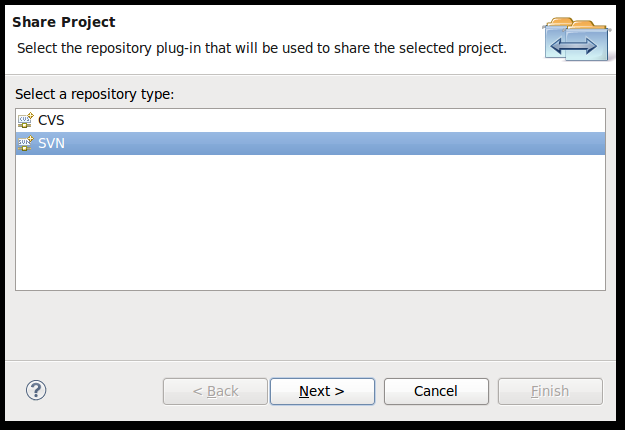
Select SVN from the list of repositories currently supported by your Eclipse, then click Next. The next dialog (see Figure 6) lets you choose an existing repository location, or you can create a new one.
Figure 6. Selecting a repository location
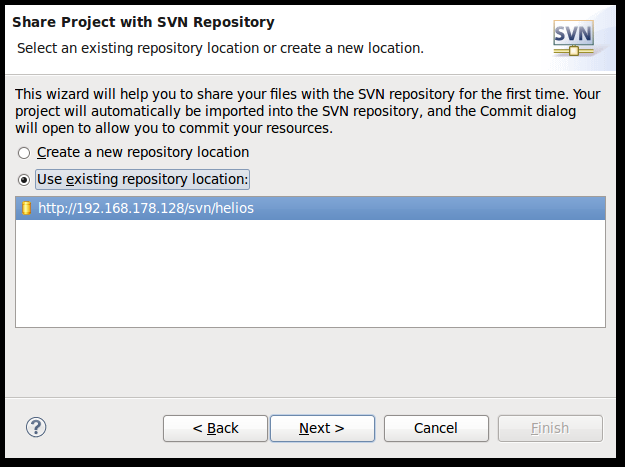
If
your repository is already listed (as you can see, I've added mine),
select it, and then click Next. If your repository isn't listed, add
it (see A quick test for instructions) and continue. The next dialog
(see Figure 7) lets you enter folder name in the SVN repository. Then
click Next
Figure 7. Adding a project's contents
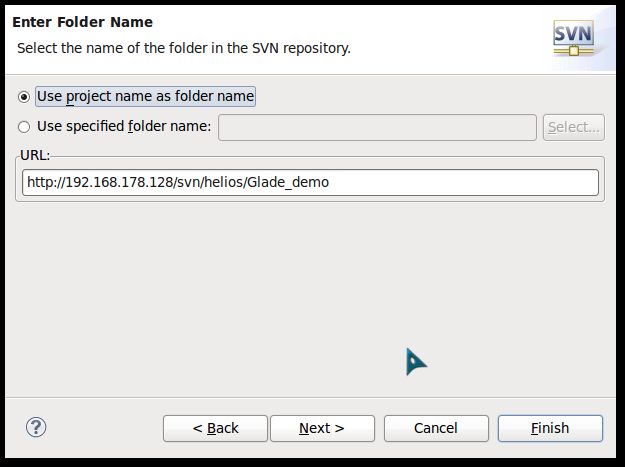
Figure 8. Adding a project's contents